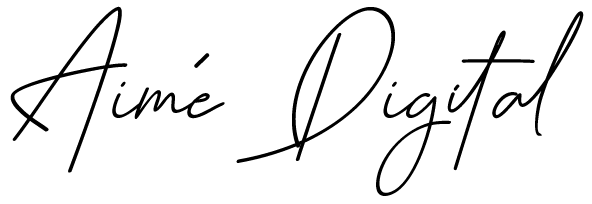“Cybersecurity is a social responsibility. We all have a role to play.”
― Magda Chelly
For a while a noticed within my social media circles a high number of personal social media account especially Instagram getting hacked on the rise, despite the fact they chose a strong password and am not saying passwords are useless yes it can help, but in todays world it is always possible to get hacked.
And that’s why its important to add an extra layer of protection to your social media account or even WordPress or whatever digital account , you should always make it a habit of using two-factor authentication whenever possible.
Multi-factor authentication (MFA/2FA) is a security method that uses two different methods to verify your identity. Instead of just entering a password to log in, you will be requires to enter a code that is texted to your phone or generated via an authentication app. This verification ensures that only you can access your account and by implementing this type of additional verification layer will in return strengthens your digital security, which will make it more difficult for malicious attackers to compromise your accounts with attacks like phishing and password spray.
If you would like to add multi-factor authentication to your social media accounts, I am going to recommend and use in this guide the one I use which is Microsoft Authenticator app which you can download on your phone, but there are a number of authenticator apps like Duo Mobile, Google Authenticator, Twilio Authy and so much more.
To make it easier for you i have created a step by step guide fand added links or LinkedIn, Instagram and twitter and i will show you how you can set up two-factor authentication today:
1.Open LinkedIn settings. and scroll down to Sign In & Security tab,
2.Scroll down and click Two-Step Verification. first thing you need to do is turn it On,
3.Then chose the authentication method you want to use choice is between using a authenticator app or you phone number were you will receive a security code on your associated phone number or authenticator app
4.Enter the code in the box and click Verify. Two-factor authentication is now enabled for your LinkedIn account.
For more detailed help here is LinkedIn Guide
To turn on or manage two-factor authentication:
- Go to your Security and Login Settings.
- Scroll down to Use two-factor authentication and click Edit.
- Choose the security method you want to add and follow the on-screen instructions.
When you set up two-factor authentication on Facebook, you’ll be asked to choose one of three security methods:
- Tapping your security key on a compatible device.
- Login codes from a third party authentication app.
- Text message (SMS) codes from your mobile phone.
- Tap
or your profile picture in the bottom right to go to your profile.
- Tap
in the top right, then tap
Settings.
- Tap Security, then tap Two-Factor Authentication.
- Tap Get Started at the bottom.
- Choose the security method you want to add and follow the on-screen instructions.
When you set up two-factor authentication on Instagram, you’ll be asked to choose one of two security methods:
- Login codes from a third party authentication app (such as Duo Mobile or Google Authenticator).
- Text message (SMS) codes from your mobile phone.
You’ll need to have at least one of these set up in order to use two-factor authentication.
- Go to the top menu, click on your ‘profile’ icon, then go to ‘Settings and Privacy’.
- Click ‘Account’, then ‘Security’.
- Go to ‘Two-factor authentication’.
- Then select: ‘Authentication app.’
Twitter Get Help 2 factor authentication setup
Today you will find that a lot of applications have (MFA)multi factor authentication option for you to set up, all you need to know is where to look 🙂
One final point using authentication apps. The app will need to be up to date with the latest software version, and if you ever change phone you will need to login to the service provider on your web browser and click ‘Change Phone’ to update your details, as well as scanning a barcode in the app on your new phone, this is because it is the phone itself that is linked directly to the authentication process, and only one device can be linked at one time.
So now you know that traditional passwords aren’t secure enough anymore and there are solutions out there that can help you add a another layer of security beyond passwords to your social media account, so please please set it up, and protect yourself from unnecessary headache that comes with your account being hacked and remember stay vigilant regardless, having multi-factor authentication enables does add a layer of security but when it comes to the digital world nothing is ever 100% secure.